If the hospital or reporting service you want to share with isn’t listed when you send studies, then use the ‘+Connect‘ button to link your account with theirs.
Click the ‘+Connect‘ button.
Log in to Admin Console on your bbRad gateway. The button is on the main Studies screen, to the top left.

Search first, in case they’re already on the network
In the pop-up, type the name of the hospital, clinic or remote reporting service in the search bar.
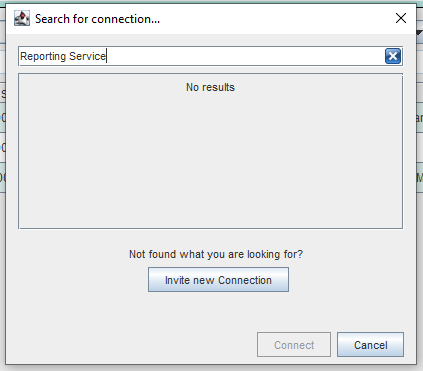
If desired hospital, clinic or reporting service is found…
1. Click the green ‘+’ button alongside the name
2. You’re now connected to that site, and can send to or receive from them
If the desired site isn’t there…
1. Click ‘Connect with new Site‘ button and follow the prompts.
2. Enter their generic PACS email address, full hospital name and so on
Call your named contact, ask them to look for an email invite from ShareMyXray.com. You’re using bbRad, but they’ll use the web-based image exchange portal called ShareMyXray.
The Invite step is only needed once.
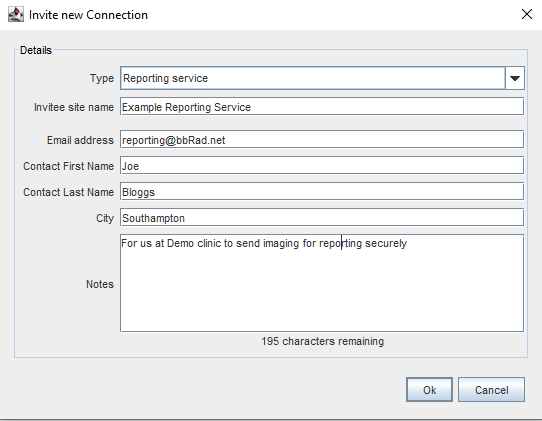
Your Connected – now send your imaging
Select the imaging you want and then click the Send button. Then, choose site you wish to send to and then click Send at the bottom.
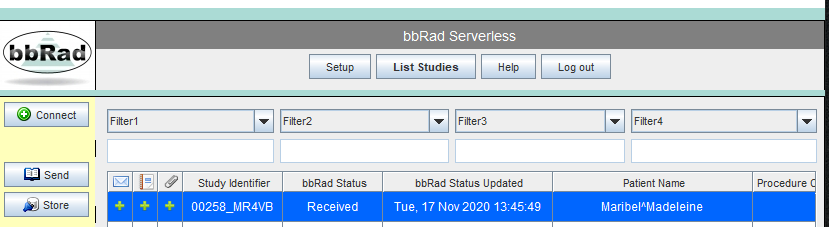
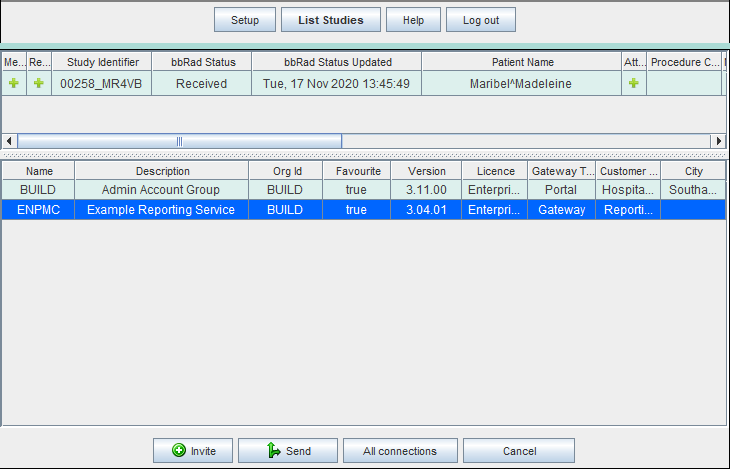
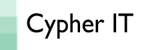
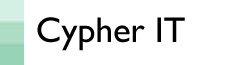
Show Comments (0)