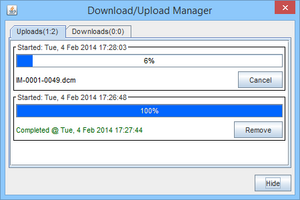Admin Console - Upload DICOM Files
(Created page with "Category:User Guide DICOM files can be uploaded through the admin console when using serverless bbRad/exoPACS. When selecting a directory, it will try to upload all DICO...") |
m |
||
| Line 7: | Line 7: | ||
Uploads are only possible via the "Study List" screen. | Uploads are only possible via the "Study List" screen. | ||
| − | [ | + | [[File:upload_dcm_dialog.png|300px|thumb|Upload DICOM files dialog]] |
Clicking the "Upload" button on the left hand side will prompt the user to select the folder/files that are to be uploaded. Once submitted the upload/download manage window should appear, this will then list the progress of any on-going uploads that are taking place. | Clicking the "Upload" button on the left hand side will prompt the user to select the folder/files that are to be uploaded. Once submitted the upload/download manage window should appear, this will then list the progress of any on-going uploads that are taking place. | ||
| − | [ | + | [[File:upload_manager_progress.png|300px|thumb|Upload progress window]] |
Once an upload has completed it can take a few minutes for the study to be displayed on the admin console. Should the images not appear on the admin console 10 minutes after the upload has completed there may have been an error during the processing of the study and CypherIT support should be contacted to investigate. | Once an upload has completed it can take a few minutes for the study to be displayed on the admin console. Should the images not appear on the admin console 10 minutes after the upload has completed there may have been an error during the processing of the study and CypherIT support should be contacted to investigate. | ||
Revision as of 17:30, 4 February 2014
DICOM files can be uploaded through the admin console when using serverless bbRad/exoPACS.
When selecting a directory, it will try to upload all DICOM files within the selected folder. Therefore if several studies are present in one folder they can all be uploaded at once. Likewise single DICOM files can be uploaded if they're selected individually.
Uploads are only possible via the "Study List" screen.
Clicking the "Upload" button on the left hand side will prompt the user to select the folder/files that are to be uploaded. Once submitted the upload/download manage window should appear, this will then list the progress of any on-going uploads that are taking place.
Once an upload has completed it can take a few minutes for the study to be displayed on the admin console. Should the images not appear on the admin console 10 minutes after the upload has completed there may have been an error during the processing of the study and CypherIT support should be contacted to investigate.