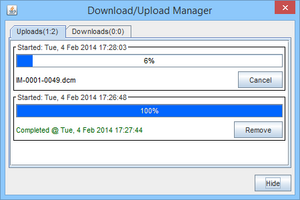Admin Console - Download DICOM Files
From Cypher IT
Downloading a DICOM study can be done in two ways, both are from the "Study List" screen.
- There is an option "Download study" on the right click menu when selecting a study from the table
- There is a "download" button on the left hand side of the study list screen
Both methods will perform the same process of downloading a study.
The user will be prompted to select the save destination for the study or studies. Once the destination is selected the download(s) will start in the upload/download manager. Once the downloads have been completed they will be ready for viewing/use on the users system.
Downloaded studies are saved in a folder which is named using their bbRad Study Identifier, for example:
- Study ID 10001_ZUK99 if saved to the Desktop would be saved under a folder called "10001_ZUK99"
- Study ID 10002_BUILD would similarly be saved in a folder "10002_BUILD"
- When multiple studies are downloaded at once they will still be saved into their own folders, rather than all saved under the same directory
Opening studies after download
You can open the downloaded study in your favourite DICOM viewer. If you don't have one yet, please refer to the Opening DICOM studies page for suggestions.